Ubuntu常见操作02
本文记录一下使用Ubuntu操作系统时的常见操作:
1.sed命令中的.字符。.用于匹配除换行符之外的任意单个字符,它必须匹配一个字符。通过这种形式加上正则表达式的贪婪匹配(匹配符合模式的最长字符串)可以进行如下替换操作:
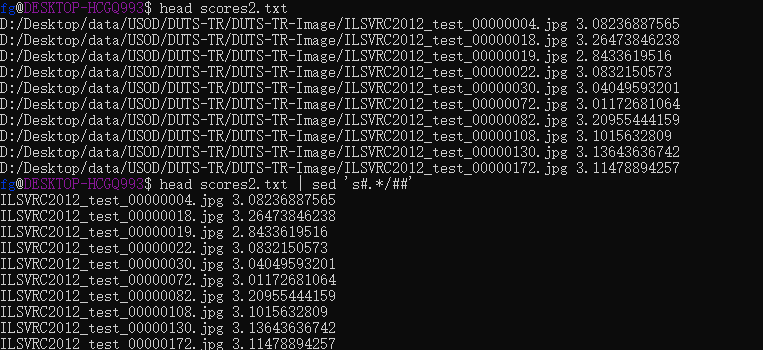
其命令为`head scores2.txt | sed ‘s#.*/##’。
2.删除文件时出现`cannot remove:device or resource busy`:  解决方案: - `lsof +D /path`:查看当前路径下哪些进程占用文件 - `kill -9 $PID`:关闭对应进程id - `rm -rf ./*`:重新尝试删除文件 一行命令实现: `lsof +D ./ | awk '{print $2}' | tail -n +2 | xargs -r kill -9` 类似命令: `ps -ef | grep FT | awk '{print $2}' | xargs -r kill -9` > 参考资料: > 1. [files - How to get over "device or resource busy"? - Unix & Linux Stack Exchange](https://unix.stackexchange.com/questions/11238/how-to-get-over-device-or-resource-busy) 3.bash脚本中的字符串比较:参考资料:
- 《Linux命令行于shell脚本编程大全》第三版20.2.4点号字符
if [[ "$dir" == "image" ]]; then
img=DUTS/$dir/$line".jpg"
else
img=DUTS/$dir/$line".png"
ficat img_1000.txt | sed 's/\r//' | while read line
do
img=./image/$line".jpg"
cp $img ./DUTS1000/
# echo "$img"
donesed 's/hello \(world\)/hi \1/' file.txt$ cat test.txt | sed 's/\r//' >a.txt
$ sort b.txt a.txt a.txt | uniq -u > b-a.txt第1章 基础:逻辑和证明 1
1.1 命题逻辑 1
1.1.1 引言 1
1.1.2 命题 1
1.1.3 条件语句 4
1.1.4 复合命题的真值表 7
1.1.5 逻辑运算符的优先级 8/\v( )([0-9]**)$:%s//\t\2/\v^([0-9]*).([0-9]*) #末尾包含空格
:%s//\t\1.\2 #末尾包含空格/\v^([0-9]{1,2}.[0-9]{1.2} ) #末尾包含空格,{1,2}表示匹配1或2次
:%s//\t\1/\v^([^第\t]) #[^第\t]表示排除对"第"和"\t"的匹配
:%s//\t\1grep 'fatal\|error\|critical' /var/log/nginx/error.log # 使用\转义
grep -E 'fatal|error|critical' /var/log/nginx/error.logsudo apt-get remove lua5.3 #只去除lua5.3
sudo apt-get remove --auto-remove lua5.3 #去除lua5.3及其依赖packages
sudo apt-get purge lua5.3 # 使用purge,所有配置和依赖packages将被移除
sudo apt-get purge --auto-remove lua5.3 # 使用auto remove选项时,将根据该package来去除,在你想要重装时很有用sudo cp /etc/apt/sources.list /etc/apt/sources.list.bat# 默认注释了源码仓库,如有需要可自行取消注释
deb https://mirrors.ustc.edu.cn/ubuntu/ focal main restricted universe multiverse
# deb-src https://mirrors.ustc.edu.cn/ubuntu/ focal main restricted universe multiverse
deb https://mirrors.ustc.edu.cn/ubuntu/ focal-security main restricted universe multiverse
# deb-src https://mirrors.ustc.edu.cn/ubuntu/ focal-security main restricted universe multiverse
deb https://mirrors.ustc.edu.cn/ubuntu/ focal-updates main restricted universe multiverse
# deb-src https://mirrors.ustc.edu.cn/ubuntu/ focal-updates main restricted universe multiverse
deb https://mirrors.ustc.edu.cn/ubuntu/ focal-backports main restricted universe multiverse
# deb-src https://mirrors.ustc.edu.cn/ubuntu/ focal-backports main restricted universe multiverse
# 预发布软件源,不建议启用
# deb https://mirrors.ustc.edu.cn/ubuntu/ focal-proposed main restricted universe multiverse
# deb-src https://mirrors.ustc.edu.cn/ubuntu/ focal-proposed main restricted universe multiverseusermod -l <newname> -d /home/<newname> -m <oldname>
usermod -c "newfullname" <newname>
groupmod -n <newgroup> <oldgroup>15.卸载java参考资料:
dpkg-query -W -f='${binary:Package}\n' | grep -E -e '^(ia32-)?(sun|oracle)-java' -e '^openjdk-' -e '^icedtea' -e '^(default|gcj)-j(re|dk)' -e '^gcj-(.*)-j(re|dk)' -e '^java-common' | xargs sudo apt-get -y remove
sudo apt-get -y autoremove17.定期清空某个文件夹参考资料:
18.Ubuntu配置ssh免输密码: - `ssh-keygen`:在本地机器上生成密钥对,`id_rsa.pub`和`id_rsa`。在`~/.ssh/`目录下。更改`id_rsa` 私钥权限,`chmod 600 id_rsa`。 - `ssh-copy-id -i ~/.ssh/id_rsa.pub user@host`:将本地公钥`id_rsa.pub`写入远程host的`~/.ssh`目录下的`authorized_keys`文件。如果远程host没有`.ssh`目录手动进行创建。更改`authorized_keys`文件权限,`chmod 755 authorized_keys`。 - 尝试本地登录,如果无法免密码登录,更改远程host上`/home/user`目录权限,`chmod 700 /home/user`。 > 参考资料: > 1. [Getting Started With SSH in Linux](https://linuxhandbook.com/ssh-basics/) > 2. [How to Add SSH Public Key to Server](https://linuxhandbook.com/add-ssh-public-key-to-server/) > 3. [Why am I still getting a password prompt with ssh with public key authentication? - Unix & Linux Stack Exchange](https://unix.stackexchange.com/questions/36540/why-am-i-still-getting-a-password-prompt-with-ssh-with-public-key-authentication) > 4. [ssh-copy-id succeeded, but still prompt password input - Unix & Linux Stack Exchange](https://unix.stackexchange.com/questions/407394/ssh-copy-id-succeeded-but-still-prompt-password-input) > 5. [VSCode远程连接服务器 免密登录(ssh key) | 烟雨平生](https://i007it.com/2022/07/14/VSCode%E8%BF%9C%E7%A8%8B%E8%BF%9E%E6%8E%A5%E6%9C%8D%E5%8A%A1%E5%99%A8-%E5%85%8D%E5%AF%86%E7%99%BB%E5%BD%95/) 19.vnc viewer和vnc server搭配使用。 - 先使用`vncserver`在远程服务器上生成对应端口号 - 在本地机器上建立`host:port`的连接 > 参考资料: > 1. [linux中如何开启vnc服务端口,Linux下vnc配置及启动_听亭亭的博客-CSDN博客](https://blog.csdn.net/weixin_30125993/article/details/116636925?utm_medium=distribute.pc_relevant.none-task-blog-2~default~baidujs_baidulandingword~default-1-116636925-blog-107807058.pc_relevant_3mothn_strategy_recovery&spm=1001.2101.3001.4242.2&utm_relevant_index=4) 20.使用`rm`删除文件时排除某个文件:参考资料:
21.Ubuntu复制命令行输出到剪切板的工具。 工具:xclip 安装过程: - 从参考资料4下载并解压得到xclip文件夹 - 进入xclip文件夹,运行`./configure --prefix=/storage/FT/.local`指定安装文件夹。 - `make`进行编译 - 通过`su`切换到root用户 - `make install`和`make install.man`安装xclip和man page,分别安装在`/storage/FT/.local/bin`和`/storage/FT/.local/man`目录下。 - 编辑`.bashrc`将该路径加入到PATH中:参考资料:
export PATH="/storage/FT/.local/bin:$PATH"alias clip='xclip -se c'22.VSCode中使用bash连接远程服务器时,运行上述`pwd | clip`出现如下报错(MobaXterm中不报错):  根据参考资料4中下述描述:  在MobaXterm中`$DISPLAY`生效,但在VSCode中打开的bash终端中`$DISPLAY`并未生效。只需: - 在MobaXterm中通过`echo $DISPLAY`查看`$DISPLAY`环境变量的值。(若没有,通过`cat /etc/resolv.conf`查看`nameserver`的值) - 在`.bashrc`中添加:参考资料 :
export DISPLAY='localhost:29.0'./configure --prefix=/storage/FT/.local25.设置alias > 参考资料: > 1. [Bash alias with piping - Super User](https://superuser.com/questions/407104/bash-alias-with-piping) 26.设置时区。· `ls -lh`和`date`命令显示的时间不同。 > 参考资料: > 1. [linux - ls and date showing different file dates - Super User](https://superuser.com/questions/908157/ls-and-date-showing-different-file-dates) > 2. [How to set or change timezone in linux](https://linuxize.com/post/how-to-set-or-change-timezone-in-linux/) > 3. [关于Linux中ls -l显示时间不全的问题_nui111的博客-CSDN博客](https://blog.csdn.net/nui111/article/details/42275481) 27.使用`ln -s`将`dotfiles`仓库中的文件链接到`~`。参考资料:
ln -s /mnt/d/Desktop/dotfiles/wsl/.zshrc ~/.zshrc
ln -s /mnt/d/Desktop/dotfiles/wsl/.bash_aliases ~/.bash_aliases
ln -s /mnt/d/Desktop/dotfiles/wsl/.bash_path ~/.bash_path
ln -s /mnt/d/Desktop/dotfiles/wsl/.bashrc ~/.bashrc
ln -s /mnt/d/Desktop/dotfiles/wsl/.vimrc ~/.vimrc
ln -s /mnt/d/Desktop/dotfiles/wsl/.vim/colors/monokai.vim ~/.vim/colors/monokai.vim参考资料: