git使用指南01
本文记录一下使用git时的常见操作。
1.git remote -v:查看当前项目远程地址。
2.echo $PATH | tr ":" "\n":在git bash终端中分行展示环境变量。
3.在未将修改的本地文件推送到远程仓库的状态下,通过 git pull 拉取远程仓库的内容时会出现conflicts,如下图所示:
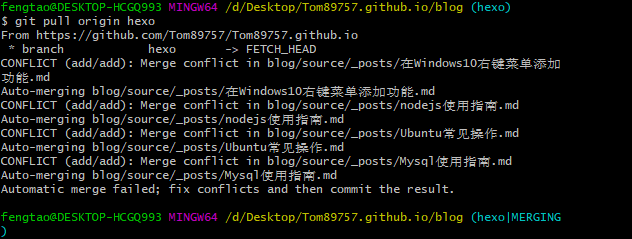
此时可以通过如下步骤解决conflicts:
-
git fetch origin:下载远程分支的所有变动,但不与本地分支合并 -
git pull origin hexo:下载远程hexo分支的所有变动并与本地分支合并。此时会出现如下情形
-
git status:查看当前分支状态。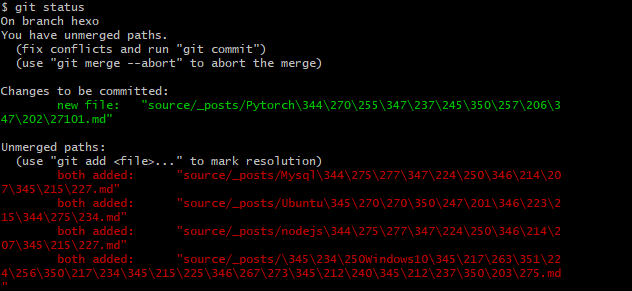
-
git add ./:添加指定目录到暂存区,包括子目录 -
git commit -m "update":提交暂存区到仓库区 -
git pull origin hexo:发现Already up to date. -
git status:发现nothing to commit, working tree clean
4.在文件或者文件夹已经存在在仓库中时,将这些文件或者文件夹加入.gitignore文件后,git 并不会将这些文件或者文件夹删除。此时可以通过以下步骤使.gitignore中的改动生效:
git rm -rf --cached path_to_file:将对应路径的文件从仓库缓存中删除;git add ./git commim -m "add a commit"git push origin main
参考资料:
PS:可以为仓库中的每个文件夹创建一个
.gitignore,但是并不建议,因为不方便查询和管理。
5.给 git 配置代理:
-
配置 socks 协议代理:
- 设置代理:
git config --global http.proxy 'socks5://127.0.0.1:1080'
git config --global https.proxy 'socks5://127.0.0.1:1080'- 查看代理:
git config --global --get http.proxy
git config --global --get https.proxy- 取消代理:
git config --global --unset http.proxy
git config --global --unset https.proxy-
配置 http 协议代理:
- 设置代理:
git config --global http.proxy 'http://127.0.0.1:1080'
git config --global https.proxy 'https://127.0.0.1:1080'- 查看代理:
git config --global --get http.proxy
git config --global --get https.proxy- 取消代理:
git config --global --unset http.proxy
git config --global --unset https.proxy- 查看代理是否生效
curl https://www.google.comPS:1080 为在 ShadowSocksR 或者 V2rayN 客户端中设置的代理的端口;Windows V2rayN 客户端似乎不支持 http 协议代理(注意在 git 更新 personal access token 时不支持 socks 协议)
参考文献:
6.有时需要在.gitignore文件中添加仓库中所有的名为folder_name文件夹或文件,此时可以通过在.gitignore中添加如下内容实现:
*folder_name*例如,要忽略所有名为datafile和pth的文件夹或文件,可以在.gitignore中添加:
*datafile*
*pth*PS:此种方式由于使用了极其宽松的正则表达式,凡是文件夹名或文件名中包含datafile或pth的连续字符串都将被忽略。
7.同时进行多个项目的开发时,对git commmit -m "msg"中的msg没有过多要求的情况下,可以通过Windows .bat脚本对多个项目进行批量的git pull和git push。
-
git pull:@echo off echo "batch git pull" D: echo "moving to D:\Projects\AndroidProjects" cd D:\Projects\AndroidProjects echo git pull D:\Projects\AndroidProjects >>D:\Desktop\pull.txt git pull >>D:\Desktop\pull.txt echo "D:\Projects\AndroidProjects git pull finish" echo= >>D:\Desktop\pull.txt echo= ... pause上面演示了对
AndroidProjects项目进行git pull操作,并将相关输出记录到pull.txt文件。最后的pause命令使得执行.bat脚本执行完毕后停留在cmd页面。 -
git push:@echo off echo "batch git push" D: echo "moving to D:\Desktop\Tom89757.github.io" cd D:\Desktop\Tom89757.github.io echo git push D:\Desktop\Tom89757.github.io >>D:\Desktop\push.txt git add ./ >>D:\Desktop\push.txt git commit -m "update" >>D:\Desktop\push.txt git push origin hexo >>D:\Desktop\push.txt echo "D:\Desktop\Tom89757.github.io git push finish" echo= >>D:\Desktop\push.txt echo= >>D:\Desktop\push.txt echo= cd D:\Desktop\Tom89757.github.io\blog hexo d -g pause上面演示了对
Tom89757.github.io项目进行git push操作,并将相关输出记录到push.txt文件。并在完成git push操作后,对blog中的内容进行生成和部署。
参考资料:
8.当git push较大文件(大于50M)时,会出现如下warning。
此时可以通过git lfs来解决,其步骤如下:
- 安装git bash,运行
git lfs install。注意对每个user account只运行一次 - 在每个你想要使用
Git LFS的仓库,训责你想要用Git LFS管理的文件类型(或者直接编辑你的.gitattributes文件),可以在任何使用配置额外的扩展文件类型。例如:git lfs track ".pptx"。将.pptx文件类型添加到Git LFS管理的文件类型中。 - 上述操作会在当前仓库根目录下添加
.gitattributes文件,其内容如下:
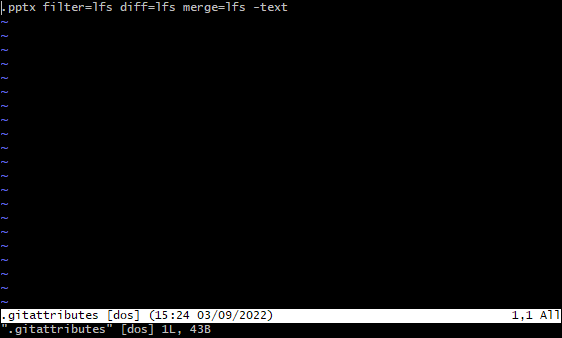
- 使用
git add .gitattributes便可使Git LFS生效。
9.使用git bash进行javac编译时出现中文乱码:参考资料:

解决方案:在选项里将字符集设为GBK,重启git bash:
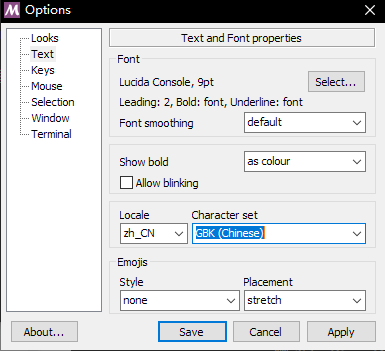
10.有时需要给git终端设置别名。给git设置别名分为两种: - 给git本身的命令设置别名,此时可以通过`git config --global alias.co checkout`设置全局别名,这样可以`git co`等同于`git checkout`,该配置会写入`~/.gitconfig`文件。故也可以直接编辑该文件来设置别名 - 给git终端运行的其他命令设置别名,如`javac -encoding utf8`简化为`javac`,此时可以编辑`~/.bashrc`文件(如果没有则创建),在里面写入`alias javac='javac -encoding utf8'`。设置后每次启动git终端窗口后该文件中的配置都会生效参考资料:
11.出现报错`error: RPC failed; curl 92 HTTP/2 stream 7 was not closed cleanly before end of the underlying stream`:参考资料:
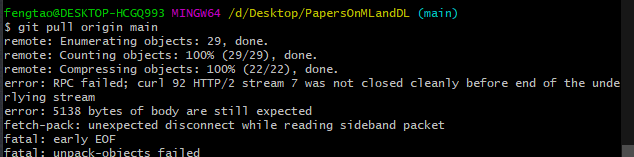
解决方案:
- 配置http版本:
git config --global http.version HTTP/1.1 - 配置
http.postBuffer:git config --global http.postBuffer 157286400
12.在linux中使用git时,出现如下情况:  解决方案:在Linux的git中配置personal token - `git config --global credential.helper cache`:在`.gitconfig`中添加配置,使得系统记住后续输入的token,避免重复输入 - `git clone https://github.com/Tom89757/dotfiles.git`:clone对应仓库,并输入对应用户名和token。由于上述配置,此次输入后后续无需再次输入。参考资料:
13.clone仓库时出现:参考资料:
Host key verification failed. fatal: The remote end hung up unexpectedlygit config --global user.name "你的github账户名"
git config --global user.email "你的github账户默认的邮箱地址"
ssh-keygen -t rsa -b 4096 -C "你的github账户默认的邮箱地址"
cat ~/.ssh/id_rsa.pub # 添加到git ssh
ssh-keyscan -t rsa github.com >> ~/.ssh/known_hosts 15.在运行git push origin main之后,在出现Total行之后卡住
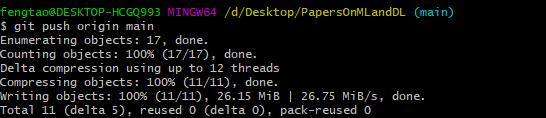
问题:推送的objects较大
解决方案:参考下方参考资料
参考资料:
16.查看分支的最早提交时间:
切换到对应分支例如w6-complete然后运行如下命令:
git log --reverse --pretty=format:"%cd" --date=iso w6-complete | tail -1PS:上述命令只能查看w6-complete的最早提交时间,而不是分支的创建时间
17.`git log`显示commits时间并倒序输出到`commits.txt`:参考资料:VSCode Copilot
git log --pretty=format:"%h %ad | %s%d [%an]" --graph --date=short | tac >commits.txt19.git配置pager:
GitHub Copilot: Git pager是指Git命令行工具中用于分页显示输出的程序。Git pager通常用于显示长时间运行的命令的输出,例如git log或git diff。当输出超过终端窗口的大小时,Git pager会自动将输出分页显示,以便您可以逐页查看输出。
默认情况下,Git pager使用less程序作为分页程序。您可以使用git config命令来配置Git pager的选项。例如,您可以使用以下命令将Git pager配置为使用more程序而不是less程序:
git config --global core.pager more您还可以使用以下命令来禁用Git pager:
git config --global core.pager ''这将使Git命令在终端窗口中直接输出所有内容,而不是分页显示。
20.git bash使用`git diff`,不显示任何东西。 问题:错误的使用方式 解决方案:按照下述流程使用:参考资料:
git add file_name
git diff --cached file_namewarning: lF will be replaced by CRLF.git config --global core.autocrlf falsegit config --global core.symlinks true # 全局生效
git config core.symlinks true # 当前仓库生效mklink C:\Users\26899\.bash_aliases D:\Desktop\dotfiles\git\.bash_aliases
mklink /d D:\Desktop\dotfiles\git\.oh-my-zsh C:\Users\26899\.oh-my-zshalias tree='cmd //c tree //a'npm install --global trash-climklink C:\Users\A\.vimrc D:\Desktop\dotfiles\git\.vimrc
mklink C:\Users\A\.vim\colors\monokai.vim D:\Desktop\dotfiles\git\.vim\colors\monokai.vimmklink C:\Users\A\.zshrc D:\Desktop\dotfiles\git\.zshrc
mklink C:\Users\A\.bash_aliases D:\Desktop\dotfiles\git\.bash_aliases
mklink C:\Users\A\.bash_path D:\Desktop\dotfiles\git\.bash_path
mklink C:\Users\A\.bash_profile D:\Desktop\dotfiles\git\.bash_profilemklink C:\Users\A\.gitconfig D:\Desktop\dotfiles\git\.gitconfig
mklink D:\Develop\Git\etc\gitconfig D:\Desktop\dotfiles\git\gitconfig30.git新建分支,不保留当前分支文件:参考资料:
git switch --orphan <new-branch-name>